Instructions for using the WebRTC2_client video chat client
General Provisions
WebRTC2_client is an application for a client workstation (personal computer or laptop) on the Windows platform,
providing a video link for two registered visitors to the site on which the plugin is installed
WP-WebRTC2
After launch, the application is located in the Windows system tray in the form of an icon
 waiting for a call for video communication.
When a call comes in, the user can double-click the left mouse button on the icon and see the name of the caller.
Right-clicking the user brings up the application menu:
waiting for a call for video communication.
When a call comes in, the user can double-click the left mouse button on the icon and see the name of the caller.
Right-clicking the user brings up the application menu:
- Setting - settings that the user makes after installing the application.
- Make a call - call the video communication window.
- Cancel call - сanceling an incoming call window.
- Exit - exit the application.
Installing and configuring the application
- Download and install the package JRE
- Set global variable JRE_HOME with path to JRE
- Download installation package WebRTC2_client_jar.zip
- Extract from archive .zip - WebRTC2_client.jar
- Run on Windows platform by double-clicking a package WebRTC2_client.jar
- In the system tray (in the lower-right corner of the screen) you will find an icon:

- Right-click on it and select the menu item: Setting
- A window will appear - Settings of Video chat:
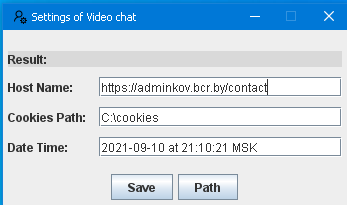
- Host Name: Indicate the page of the site where the video link is established (shortcode [webrtc2]).
- Cookies Path: Specify where the cookies will be stored on your computer. To do this, use the button Path.
- Date Time: Field for displaying the time when your settings were saved. Filled in automatically after pressing the button Save
Video chat - window call Profile.
- Call the menu item from the system tray: Video chat, an empty window will appear, at the top of which there will be a menu: File, Bookmarks, Service
- Select item Bookmarks -> Profile
- An authorization window will appear. Enter your parameters: user name, password
- Check the box Remember Me and press the button Log in
- A window will appear Profile with your personal data
- If there are already registered users on this site with whom you want to have a video connection, then you can create your own list of subscribers by selecting the item Users for Video chat at the bottom of the window Profile:
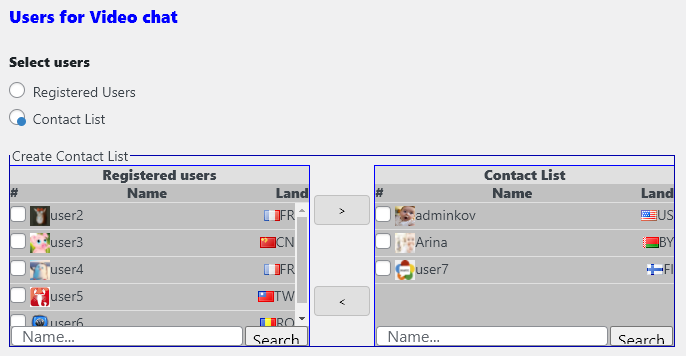
Video chat - window call Video chat.
- Select item Bookmarks -> Video chat
- The video chat window will appear. Video communication control instruction WP-WebRTC2 See section: Plugin GUI
- After completing the video communication, you can close the window. The application will go into standby mode for the next video communication session.
 Belarus, Minsk © 2019. Developer: Oleg Klenitsky
Belarus, Minsk © 2019. Developer: Oleg Klenitsky